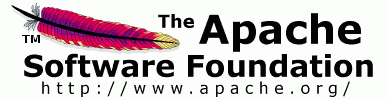Links Common HowTo Web Server HowTo Reference Guide AJP Protocol Reference Miscellaneous Documentation News | | Introduction |
A Tomcat worker is a Tomcat instance that is waiting to execute servlets or any other content
on behalf of some web server. For example, we can have a web server such as
the Apache HTTP Server forwarding servlet requests to a Tomcat process (the worker) running behind it.
The scenario described above is a very simple one;
in fact one can configure multiple Tomcat workers to serve servlets on
behalf of a certain web server.
The reasons for such configuration can be:
-
We want different contexts to be served by different Tomcat workers to provide a
development environment where all the developers share the same web server but
own a Tomcat worker of their own.
-
We want different virtual hosts served by different Tomcat processes to provide a
clear separation between sites belonging to different companies.
-
We want to provide load balancing, meaning run multiple Tomcat workers each on a
machine of its own and distribute the requests between them.
There are probably more reasons for having multiple workers but I guess that this list is enough...
Tomcat workers are defined in a properties file dubbed workers.properties and this tutorial
explains how to work with it.
|
| Configuration File Basics |
Defining workers to the Tomcat web server plugin can be done using a properties file
(a sample file named workers.properties is available in the conf/ directory).
| Format, Comments, Whitespace |
The lines in the file define properties. The general format is
<name>=<value>
Dots are used as part of the name to represent a configuration hierarchy.
Invalid directives will be logged during web server startup and prevent the web server
from working properly. Some directives have been deprecated. Although they will
still work, you should replace them by their
successors.
Some directives are allowed multiple times. This will be explicitly
noted in the tables below.
Whitespace at the beginning and the end of a property name or value gets ignored.
Comments can be placed in any line and start with a hash sign '#'.
Any line contents behind the hash sign get ignored.
Boolean properties can be set either using the numbers 0 (false) and 1 (true)
as values, or off (false) and on (true) or any other string starting with the
letters f (false), n (false), t (true) or y (true).
The values are taken case insensitive. In this documentation we will stick
to false and true.
|
| Global Properties |
These directives have global scope.
| Directive | Default | Description |
|---|
worker.list | ajp13 |
A comma separated list of workers names that the JK will use. When starting up,
the web server plugin will instantiate the workers whose name appears in the
worker.list property, these are also the workers to whom you can map requests.
This directive can be used multiple times.
| worker.maintain | 60 |
Worker connection pool maintain interval in seconds. If set to the positive
value JK will scan all connections for all workers specified in worker.list
directive and check if connections needs to be recycled.
Furthermore any load balancer does a global maintenance every worker.maintain
seconds. During global maintenance load counters are decayed and workers
in error are checked for recover_time.
This feature has been added in jk 1.2.13.
|
|
| Worker Properties |
Each worker configuration directive consists of three words separated by a dot:
worker.<worker name>.<directive>=<value>
The first word is always worker.
The second word is the worker name you can choose. In the case of load balancing,
the worker name has an additional meaning. Please consult the
Load Balancer HowTo.
The name of the worker can contain only the alphanumeric characters
[a-z][A-Z][0-9][_\-] and is case sensitive.
|
| Variables, Environment Variables |
You can define and use variables in the workers.properties file.
To define a variable you use the syntax:
<variable_name>=<value>
Dots are allowed in the variable name, but you have to be careful
not to use variable names, that clash with standard directives.
Therefore variable names should never start with "worker.".
To use a variable, you can insert "$(variable_name)" at any place
on the value side of a property line. If a variable has not been
defined before its use, we will search the process environment for
a variable with the same name and use their value.
|
| Property Inheritance |
Often one wants to use the same property values for various workers.
To reduce duplication of configuration lines and to ease the maintenance of
the file, you can inherit properties from one worker to another, or even
from a template to real workers.
The directive "reference" allows to copy configurations between workers or
worker templates in a hierarchical way. If worker castor sets
worker.castor.reference=worker.pollux then it inherits all properties
of pollux, except for the ones that are explicitly set for castor.
Please note, that the value of the directive is not only the name of the referred worker,
but the complete prefix including "worker.".
To use a template worker simply define it like a real worker, but do not add it
to the "worker.list" or as a member to any load balancer. Such a template worker
does not have to contain mandatory directives. This approach is especially useful,
if one has a lot of balanced workers in a load balancer
and these workers share most of their properties. You can set all of these properties
in a template worker, e.g. using the prefix "worker.template1", and then simply
reference those common properties in all balanced workers.
References can be used to inherit properties over multiple hops in a hierarchical way.
The maximum depth for nesting references is 20. Be careful not to introduce a reference
loop!
This feature has been added in jk 1.2.19.
|
|
| List of All Worker Directives |
| Mandatory Directives |
Mandatory directives are the one that each worker must contain. Without them the worker will
be unavailable or will misbehave. Those directives will be marked with a strong font in the following tables.
| Directive | Default | Description |
|---|
type | ajp13 |
Type of the worker (can be one of ajp12, ajp13, ajp14, jni, lb or status). The type of the worker
defines the directives that can be applied to the worker.
Type ajp13 is the preferred worker type that JK uses for communication
between web server and Tomcat. This type of worker uses sockets as communication
channel. For detailed description of the ajp13 protocol stack browse to
AJPv13 protocol specification. Type lb is
used for load balancing workers,
type status for status workers.
Type ajp14 is experimental and not recommended, type ajp12
is obsolete.
JNI workers are no longer supported and will likely not work. Do not use them.
|
|
| Connection Directives |
Connection directives defines the parameters needed to connect and maintain
the connections pool of persistent connections between JK and remote Tomcat.
| Directive | Default | Description |
|---|
host | localhost |
Host name or IP address of the backend Tomcat instance. The remote Tomcat must
support the AJP13 protocol stack. The host name can have a port number
embedded separated by the colon (':') character.
| port | 8009 |
Port number of the remote Tomcat instance listening for defined protocol requests.
The default value depends on the worker type. For ajp13 workers the default port is
8009, while for ajp14 type of worker that value is 8011.
| source | - |
Name or IP address used for the connection source (outgoing address).
It should only be used on multi-homed hosts.
This feature is experimental and has been added in jk 1.2.41.
| socket_timeout | 0 |
Socket timeout in seconds used for the communication channel between JK and remote host.
If the remote host does not respond inside the timeout specified, JK will generate an error,
and retry again. If set to zero (default) JK will wait for an infinite amount of time
on all socket operations.
| socket_connect_timeout | socket_timeout*1000 |
Socket connect timeout in milliseconds used for the communication channel between JK and remote host.
If the remote host does not respond inside the timeout specified, JK will generate an error,
and retry again.
Note that socket_timeout is in seconds, and
socket_connect_timeout in milliseconds,
so in absolute terms the default socket_connect_timeout is
equal to "socket_timeout.
This feature has been added in jk 1.2.27.
| socket_keepalive | false |
This directive should be used when you have a firewall between your web server
and the Tomcat engine, who tend to drop inactive connections. This flag will tell the Operating System
to send KEEP_ALIVE messages on inactive connections (interval depend on global OS settings,
generally 120 minutes), and thus prevent the firewall to cut inactive connections.
To enable keepalive set this property value to true.
The problem with Firewall cutting inactive connections is that sometimes, neither web server or Tomcat
have information about the cut and couldn't handle it.
| ping_mode | - |
This flag determines, under which conditions established
connections are probed to ensure they are still working.
The probe is done with an empty AJP13 packet (CPing) and
expects to receive an appropriate answer (CPong) within
some timeout.
The value of the flag can be any combination of the following
flags (multiple values are combined without any separators):
C (connect): If set, the connection will
be probed once after connecting to the backend. The timeout
can be set by connect_timeout. If it is not set,
the value of ping_timeout will be used instead.
P (prepost): If set, the connection will
be probed before sending each request to the backend. The timeout
can be set by prepost_timeout. If it is not set,
the value of ping_timeout will be used instead.
I (interval): If set, the connection will
be probed during the regular internal maintenance cycle,
but only if it is idle longer than
connection_ping_interval. The timeout
can be set by ping_timeout.
A If set, all of the above probes will be used.
This feature has been added in jk 1.2.27. Connect and
prepost probing were already available via connect_timeout
and prepost_timeout since version jk 1.2.6.
| ping_timeout | 10000 |
Timeout in milliseconds used when waiting for the CPong answer of a
CPing connection probe. The activation of the probes is done via
ping_mode. The timeouts for ping_mode
connect and prepost can be overwritten individually via
connect_timeout and prepost_timeout.
For compatibility reasons, CPing/CPong is also used, whenever
connect_timeout or prepost_timeout are set,
even if ping_mode is empty.
This feature has been added in jk 1.2.27.
| connection_ping_interval | 0 / (ping_timeout/1000)*10 |
When using interval connection probing, connections idle for longer than this
interval in seconds are probed by CPing packets whether they still work.
Interval probing can be activated either by ping_mode,
or by setting connection_ping_interval to some value bigger
than zero. If you activate interval probing via ping_mode,
then the default value of connection_ping_interval is
(ping_timeout/1000) * 10. Note that ping_timeout
is in milliseconds, and connection_ping_interval in seconds,
so in absolute terms the default connection_ping_interval is
10 times ping_timeout.
This feature has been added in jk 1.2.27.
| connection_pool_size | see text |
This defines the number of connections made to the AJP backend that
are maintained as a connection pool.
It will limit the number of those connection that each web server child
process can made.
Connection pool size property is only used for multi threaded
web servers such as the Apache HTTP Server, Microsoft IIS and the iPlanet Web Server.
The connection_pool_size property
needs to reflect the number of requests one web server process should
be able to send to a backend in parallel. Usually this is the same as
the number of threads per web server process. JK will discover
this number for the Apache HTTP Server automatically and set the pool size to
this value. For IIS the default value is 250 (before version 1.2.20: 10),
for iPlanet the default value is 1.
We strongly recommend adjusting this value for IIS and iPlanet
to the number of requests one web server process should
be able to send to a backend in parallel. You should measure how many connections
you need during peak activity without performance problems, and then add some
percentage depending on your growth rate. Finally you should check,
whether your web server processes are able to use at least as many threads,
as you configured as the pool size.
Do not use connection_pool_size with values higher then 1 on Apache 2.x with prefork MPM or Apache 1.3.x!
| connection_pool_minsize | (pool+1)/2 |
Minimum size of the connection pool that will be maintained.
Its default value is (connection_pool_size+1)/2.
Do not use connection_pool_minsize with values higher then 1 on Apache 2.x with prefork MPM or Apache 1.3.x!
This feature has been added in jk 1.2.16.
| connection_pool_timeout | 0 |
Cache timeout property should be used with connection_pool_minsize to specify how many seconds JK should keep
an inactive socket in cache before closing it. This property should be used to reduce the number of threads
on the Tomcat web server. The default value zero disables the closing (infinite timeout).
Each child could open an ajp13 connection if it has to forward a request to Tomcat, creating
a new ajp13 thread on Tomcat side.
The problem is that after an ajp13 connection is created, the child won't drop it
until killed. And since the web server will keep its childs/threads running
to handle high-load, even it the child/thread handle only static contents, you could
finish having many unused ajp13 threads on the Tomcat side.
You should keep this time interval in sync with the keepAliveTimeout attribute
(if it is set explicitly) or connectionTimeout attribute
of your AJP connector in Tomcat's server.xml. Note however, that the value
for mod_jk is given in seconds, the one in server.xml has to use milliseconds.
| connection_acquire_timeout | retries*retry_interval |
Timeout the worker will wait for a free socket in cache before giving up.
Its default value is retries * retry_interval.
This feature has been added in jk 1.2.27.
| lbfactor | 1 |
Only used for a member worker of a load balancer.
The integer number lbfactor (load balancing factor) is
how much we expect this worker to work, or
the worker's work quota. Load balancing factor is compared with other workers
that makes the load balancer. For example if one worker has lb_factor 5 times higher then
other worker, then it will receive five times more requests.
|
|
| Load Balancing Directives |
Load balancer is a virtual worker that does not really communicate with Tomcat workers.
Instead it is responsible for the management of several "real" workers.
The worker is supposed to be a load balancer if it's worker type is lb.
See worker's type directive.
Loadbalancer directives define the parameters needed to create the workers that are
connecting to a remote cluster of backend Tomcat servers. Each cluster node has to
have a worker defined.
Load balancer management includes:
-
Instantiating the workers in the web server.
-
Using the worker's load balancing factor, perform weighted round-robin load balancing where
high lbfactor means stronger machine (that is going to handle more requests)
-
Keeping requests belonging to the same session executing on the same Tomcat worker.
-
Identifying failed Tomcat workers, suspending requests to them and instead fail over on
other workers managed by the lb worker.
The overall result is that workers managed by the same lb worker are load balanced
(based on their lbfactor and current user session) and also fail over so a single
Tomcat process death will not "kill" the entire site.
If you want to use session stickiness, you must set different jvmRoute attributes
in the Engine element in Tomcat's server.xml. Furthermore the names of the workers
which are managed by the balancer have to be equal to the jvmRoute of the Tomcat
instance they connect with.
The restriction on the worker names can be lifted, if you use the route attribute for the workers.
The following table specifies properties that the lb worker can accept:
| Directive | Default | Description |
|---|
balance_workers | - |
A comma separated list of workers that the load balancer
need to manage.
This directive can be used multiple times for the same load balancer.
This directive replaces old balanced_workers directive and
can be used only with mod_jk versions 1.2.7 and up.
As long as these workers should only be used via the load balancer worker,
there is no need to also put them into the worker.list property.
| sticky_session | true |
Specifies whether requests with SESSION ID's should be routed back to the same
Tomcat worker. If sticky_session is set to true sessions are sticky, otherwise
sticky_session is set to false. Set sticky_session to false when Tomcat
is using a Session Manager which can persist session data across multiple
instances of Tomcat.
The sticky_session setting can be overwritten using the Apache HTTP Server
environment variable JK_STICKY_IGNORE and the worker map extension for
sticky_ignore. This has been added in version 1.2.33.
| sticky_session_force | false |
Specifies whether requests with SESSION ID's for workers that are in error state
should be rejected. If sticky_session_force is set to true
and the worker that matches that SESSION ID is in error state, client will
receive 500 (Server Error). If set to false failover on
another worker will be issued with losing client session. This directive is
used only when you set sticky_session=true.
This feature has been added in jk 1.2.9.
| method | Request |
Specifies what method load balancer is using for electing the best worker.
Please note, that session stickiness and perfect load balancing are
conflicting targets, especially when the number
of sessions is small, or the usage of sessions is extremely varying
For huge numbers of sessions this usually is not a problem.
Some methods note, that they aggregate in a sliding time window. They add up
accesses, and on each run of the global maintain method, the load counters
get divided by 2. Usually this happens once a minute, depending on the
setting of worker.maintain. The value of the load counters can be inspected
using the status worker.
If method is set to R[equest] the balancer will use the number of requests
to find the best worker. Accesses will be distributed according to the
lbfactor in a sliding time window. This is the default value and should be
working well for most applications.
If method is set to S[ession] the balancer will use the number of sessions
to find the best worker. Accesses will be distributed according to the
lbfactor in a sliding time window. This method should be used,
if sessions are your limiting resource, e.g. when you only have limited memory
and your sessions need a lot of memory. Because the balancer does not keep any state,
it actually does not know the number of sessions. Instead it counts each request
without a session cookie or URL encoding as a new session. This method will neither
know, when a session is being invalidated, nor will it correct its load numbers
according to session timeouts or worker failover. If you know request URLs, that will be
called without a session ID but should not be counted as new sessions, you should
add them to the stateless mapping rule extension or set the Apache HTTP Server
environment variable JK_STATELESS for them.
If method is set to N[ext] the balancer will again use the number of sessions
to find the best worker. All remarks concerning the Sessionmethod apply as well.
The difference to the Session method is how the session count is handled in the
sliding time window. The Next method does not divide by 2, instead it subtracts
the current minimum number. This should effectively result in a round-robin session
balancing, thus the name Next. Under high load, the two session balancing
methods will result in a similar distribution, but Next will be better
if you need to distribute small numbers of sessions.
If set to T[raffic] the balancer will use
the network traffic between JK and Tomcat to find the best worker.
Accesses will be distributed according to the lbfactor in a sliding time window.
This method should be used, if network to and from the backends is your
limiting resource.
If set to B[usyness] the balancer will
pick the worker with the lowest current load, based on how many requests the
worker is currently serving. This number is divided by the workers lbfactor,
and the lowest value (least busy) worker is picked. This method is especially
interesting, if your request take a long time to process, like for a download
application. The method is not recommended for general use, because under high
load on some hardware architectures the busy counter can become wrong.
This feature has been added in version 1.2.9.
The Session method has been added in version 1.2.20,
the Next method in version 1.2.33.
| lock | Optimistic |
Specifies what lock method the load balancer will use for synchronising
shared memory runtime data.
If lock is set to O[ptimistic] balancer will not use shared memory lock
to find the best worker. If set to P[essimistic] balancer will use
shared memory lock. The balancer will work more accurately in case of
Pessimistic locking, but can slow down the average response time.
This feature has been added in jk 1.2.13.
| retries | 2 |
This directive also exists for normal workers.
For those it has a different meaning.
If the load balancer can not get a valid member worker or in case of failover,
it will try again a number of times given by retries.
Before each retry, it will make a pause define by retry_interval directive.
Until version 1.2.16 the default value was 3.
|
|
| Status Worker Directives |
The status worker does not communicate with Tomcat.
Instead it is responsible for the load balancer management.
| Directive | Default | Description |
|---|
css | - |
Specifies the url for cascading stylesheet to use.
| read_only | false |
A status worker with read_only=true will not allow any operations,
that change the runtime state or configuration of the other workers.
These are edit/update/reset/recover.
This feature has been added in jk 1.2.20.
| user | - |
It is a list of users
which gets compared to the user name authenticated by the web server.
If the name is not contained in this list, access is denied. Per
default the list is empty and then access is allowed to anybody.
This directive can be used multiple times.
This feature has been added in jk 1.2.20.
| user_case_insensitive | false |
By default, the user names are matched case sensitively. You can set
user_case_insensitive=true to make the comparison case insensitive.
This may be especially useful on the Windows platform.
This feature has been added in jk 1.2.21.
| good | a.o,a.n,a.b,a.r |
For every load balancer worker, the status worker shows a summary
of the state of its members. There are three such states,
"good", "bad" and "degraded".
These states are determined depending on the activation of the members
(active, disabled, stopped) and their runtime state
(ok, n/a, busy, recovering, probing, forced recovery, error).
By default, members are assumed to be "good", if their activation
is "active" and their runtime state is not "error".
You can change this mapping, by assigning a list of values to the
attribute "good". Each value gives a possible match for the members,
and one match suffices. Each value is either a single character, or two
characters combined with a dot ".". The single characters are the
first characters in the words "active", "disabled", "stopped",
"ok", "na", "busy", "recovering", "error". The additional states "probing"
and "forced recovery" are always rated equivalent to "recovering".
If a value consists only
of a single character, then all members with this activation or runtime
state will be assumed good. A combination of an activation and a runtime
state concatenated with a dot "." does only apply to a member, that has
exactly this activation and state.
Members of a load balancer will first be matched against the state "bad",
if they don't match, the state "good" will be tried, and if they
still don't match, their state will be "degraded".
This directive can be used multiple times.
This feature has been added in jk 1.2.20.
| bad | s,e |
See: "good".
By default, members are assumed to be "bad", if their activation
is "stopped" or their runtime state is "error".
This directive can be used multiple times.
This feature has been added in jk 1.2.20.
| prefix | worker |
The prefix, which will be used by the status worker
when producing properties output (mime=prop).
Each property key will be prefixed by this value.
This feature has been added in jk 1.2.20.
| ns | jk: |
This directive can be used to customise the XML output from the
status worker. If set to - no namespace will be used.
This feature has been added in jk 1.2.20.
| xmlns | - |
This directive can be used to customise the XML output from the
status worker. If set to - no xmlns will be used.
Default value is set to xmlns:jk="http://tomcat.apache.org"
This feature has been added in jk 1.2.20.
| doctype | - |
This directive can be used to customise the XML output from the
status worker. This value will be inserted to the output xml
after the xml header.
This feature has been added in jk 1.2.20.
|
|
| Advanced Worker Directives |
This table lists more advanced configuration options. Most of them only apply to
some types of workers. We use the abbreviations AJP for ajp13/ajp14 workers
used directly via the workers.list, LB for load balancer workers,
and SUB for the workers used indirectly in a load balancer worker
as a sub worker or member.
| Directive | Worker Type | Default | Description |
|---|
connect_timeout | AJP,SUB | 0 |
Connect timeout property told web server to send a PING request on ajp13 connection after
connection is established. The parameter is the delay in milliseconds to wait for the PONG reply.
The default value zero disables the timeout (infinite timeout).
This features has been added in jk 1.2.6 to avoid problem with hung Tomcat's and require ajp13
ping/pong support which has been implemented on Tomcat 3.3.2+, 4.1.28+ and 5.0.13+.
Disabled by default.
| prepost_timeout | AJP,SUB | 0 |
Prepost timeout property told web server to send a PING request on ajp13 connection before
forwarding to it a request. The parameter is the delay in milliseconds to wait for the PONG reply.
The default value zero disables the timeout (infinite timeout).
This features has been added in jk 1.2.6 to avoid problem with hung Tomcat's and require ajp13
ping/pong support which has been implemented on Tomcat 3.3.2+, 4.1.28+ and 5.0.13+.
Disabled by default.
| reply_timeout | AJP,SUB | 0 |
The parameter is the number of milliseconds to wait for success during a read event.
So this is not a timeout for the complete answer time of a request, but only
for the maximum time between two packets received from Tomcat. Usually the longest
pause is between sending the request and getting the first packet of the response.
If the timeout passes without any data received from Tomcat, the web server will
no longer wait for the rest of the response and send an error to the client (browser).
Usually this does not mean, that the request is also aborted on the Tomcat backend.
If the worker is a member of a load balancer, the load balancer might place the
worker into an error state and retry the request on another member.
See also max_reply_timeouts, retries and recovery_options.
By default (value zero) the web server will wait forever which could be an issue for you.
If you set a reply_timeout, adjust it carefully if you have long running servlets.
The reply_timeout can be overwritten using the Apache HTTP Server environment variable
JK_REPLY_TIMEOUT and the worker map extension for reply_timeout.
This features has been added in jk 1.2.6 to avoid problem with hung Tomcat's and
works on all servlet engines supporting ajp13.
The variable JK_REPLY_TIMEOUT and the worker map
extension have been added in version 1.2.27.
| retries | AJP,SUB | 2 |
This directive also exists for load balancer workers.
For those it has a different meaning.
The maximum number of times that the worker will send a request to Tomcat
in case of a communication error. Each retry will be done over another
connection. The first time already gets counted, so retries=2 means
one retry after error. Before a retry, the worker waits for a configurable
sleeping time.
See also the attribute recovery_options for a more fine-grained control
of retries and retry_interval for the sleep time configuration.
Until version 1.2.16 the default value was 3.
| retry_interval | AJP,SUB | 100 |
The amount of time in milliseconds the worker sleeps before doing any retry.
This features has been added in jk 1.2.27.
| recovery_options | AJP,SUB | 0 |
Recovery options influence, how we should handle retries,
in case we detect a problem with Tomcat.
How often we will retry is controlled by the attribute retries.
This attribute is a bit mask. The following bits are allowed:
1: don't recover if Tomcat failed after getting the request
2: don't recover if Tomcat failed after sending the headers to client
4: close the connection to Tomcat, if we detect an error when writing back
the answer to the client (browser)
8: always recover requests for HTTP method HEAD (even if Bits 1 or 2 are set)
16: always recover requests for HTTP method GET (even if Bits 1 or 2 are set)
This features has been added in jk 1.2.6.
Option 4 has been added in version 1.2.16,
options 8 and 16 in version 1.2.24.
| fail_on_status | AJP,SUB | 0 |
Set this value to the HTTP status code that will cause a worker to fail
if returned from Servlet container. Use this directive to deal with
cases when the servlet container can temporary return non-200 responses
for a short amount of time, e.g during redeployment.
The error page, headers and status codes of the original response will not be send back
to the client. Instead the request will result in a 503 response.
If the worker is a member of a load balancer, the member will
be put into an error state. Request failover and worker recovery will be handled
with the usual load balancer procedures.
This feature has been added in jk 1.2.20.
Starting with jk 1.2.22 it is possible to define multiple
status codes separated by space or comma characters.
For example: worker.xxx.fail_on_status=500,503
Starting with jk 1.2.25 you can also tell the load
balancer to not put a member into an error state, if a
response returned with one of the status codes in
fail_on_status. This feature gets enabled, by putting a minus sign in
front of those status codes.
For example: worker.xxx.fail_on_status=-404,-500,503
| busy_limit | AJP,SUB | 0 |
If set to a positive number, the worker will only be used for a request,
if it is currently working on less than this number of concurrent requests.
Note that this is not related to the Busyness load balancing
method.
This feature is experimental and has been added in jk 1.2.41.
| max_packet_size | AJP,SUB | 8192 |
This attribute sets the maximal AJP packet size in Bytes. It should be a
multiple of 1024. Configuration values that are not a multiple of 1024 will be
aligned to the next multiple of 1024. The maximum value is 65536. If you change
it from the default, you must also change the packetSize attribute of
your AJP connector on the Tomcat side! The attribute packetSize is available in
Tomcat 6.0.2 onwards.
Normally it is not necessary to change the maximum packet size. Problems
with the default value have been reported when sending certificates or
certificate chains.
This feature has been added in jk 1.2.19.
| prefer_ipv6 | AJP,SUB | false |
When compiled with IPV6 support, this directive forces IPV6 address
resolution for host names which have both IPV6 and IPV4 addresses. In case there is
no IPV6 address defined for the given hostname this directive in ineffective. This directive will
be also ineffective if there is only IPV6 address defined or if IP address is used for "host",
either in IPV4 or IPV6 notation.
This feature has been added in jk 1.2.38.
| secret | AJP,SUB,LB | - |
You can set a secret keyword on the Tomcat AJP Connector. Then only requests
from workers with the same secret keyword will be accepted.
Use request.secret="secret key word" in your Tomcat AJP Connector
configuration in Tomcat 5.5 or 6.0 and requiredSecret="secret key word"
in Tomcat 7.0 onwards.
If you set a secret on a load balancer, all its members will inherit this secret.
This feature has been added in jk 1.2.12.
| mount | AJP,LB | - |
Space delimited list of uri maps the worker should handle. It is only used,
if the worker is included in worker.list.
This directive can be used multiple times for the same worker.
| max_reply_timeouts | LB | 0 |
If you use a reply_timeout for the members of a load balancer worker,
and you want to tolerate a few requests taking longer than reply_timeout,
you can set this attribute to some positive value.
Long running requests will still time out after reply_timeout milliseconds waiting for
data, but the corresponding member worker will only be put into an error state,
if more than max_reply_timeouts requests have timed out.
More precisely, the counter for those bad requests will be divided by two,
whenever the load balancer does its internal maintenance (by default every 60
seconds).
This features has been added in jk 1.2.24 to make reply_timeout less
sensitive for sporadic long running requests.
| recover_time | LB | 60 |
The recover time is the time in seconds the load balancer will not try
to use a worker, after it went into error state. Only after this time has passed,
a worker in error state will be marked as in recovering, so that it will be
tried for new requests.
This interval is not checked every time a request is being processed.
Instead it is being checked during global maintenance. The time between two
runs of global maintenance is controlled by worker.maintain.
Do not set recover_time to a very short time unless you understand the implications.
Every recovery attempt for a worker in error is done by a real request!
| error_escalation_time | LB | recover_time / 2 |
Setting a member of a load balancer into an error state is quite serious. E.g.
it means that if you need stickyness, all access to the sessions of the
respective node is blocked.
Some types of error detection do not provide a precise information, whether
a node is completely broken or not. In those cases an LB will not immediately
put the node into the error state. Only when there have been no successful
responses for error_escalation_time seconds after such an error,
will the node be put into error state.
This features has been added in jk 1.2.28.
| session_cookie | LB | JSESSIONID |
The name of the cookie that contains the routing identifier needed for session stickyness.
The routing identifier is everything after a "." character in the value of the cookie.
This feature has been added in jk 1.2.27.
| session_path | LB | ;jsessionid |
The name of the path parameter that contains the routing identifier needed for
session stickyness. The routing identifier is everything after a "." character in the value
of the path parameter.
This feature has been added in jk 1.2.27.
| set_session_cookie | LB | false |
Activates generation of session stickyness cookies. Typically you don't need this.
Some web frameworks replace Tomcat session management and use a different way
of generating session IDs. As a consequence the routing ID added by Tomcat to the
end of the session ID is lost and we no longer can do sticky load balancing.
As a workaround you can use the following steps:
- Choose a non-standard cookie name using the "session_cookie" attribute.
- Activate cookie sending by setting the attribute "set_session_cookie" to true.
- Set the attribute "session_cookie_path" to the correct application URI, like
e.g. "/myapp/".
The cookie will only be send if the request does not already contain
a cookie of the same name, or that cookie does not contain a routing
ID which the load balancer can fulfill. Especially after a node failover
we will send a new cookie to switch stickyness to the new node.
This feature has been added in jk 1.2.38.
| session_cookie_path | LB | - |
This attribute is only used if "set_session_cookie" is set to true.
See "set_session_cookie" for a description. If the value of "session_cookie_path"
is empty (default), then the send cookie will not contain a PATH information.
This feature has been added in jk 1.2.38.
| activation | SUB | Active |
Using this directive, a balanced worker of a load balancer
can be configured as disabled or stopped. A disabled worker only gets
requests, which belong to sessions for that worker. A stopped
worker does not get any requests. Users of a stopped worker will
lose their sessions, unless session replication via clustering is used.
Use d or D to disable and s or S to stop.
If this directive is not present the deprecated directives
"disabled" or "stopped" are used.
This flag can be changed at runtime using status worker.
This feature has been added in jk 1.2.19.
| route | SUB | worker name |
Normally the name of a balanced worker in a load balancer is equal to the jvmRoute
of the corresponding Tomcat instance. If you want to include a worker corresponding
to a Tomcat instance into several load balancers with different balancing configuration
(e.g. disabled, stopped) you can use this attribute.
Define a separate worker per lb and per Tomcat instance with an arbitrary worker name and
set the route attribute of the worker equal to the jvmRoute of the target Tomcat instance.
If this attribute is left empty, the name of the worker will be used.
This attribute can be changed at runtime using status worker.
If the route name contains a period, the part before the first period will be
used as domain name, unless domain is set explicitly.
This feature has been added in jk 1.2.16.
The automatic domain rule has been added in jk 1.2.20.
The attribute has been renamed from jvm_route to route in jk 1.2.20.
| distance | SUB | 0 |
An integer number to express preferences between
the balanced workers of an lb worker.
A load balancer will never choose some balanced worker
in case there is another usable worker with lower distance.
Only in case all workers below a given distance are in error, disabled or stopped,
workers of a larger distance are eligible for balancing.
This feature has been added in jk 1.2.16.
| domain | SUB | - |
Domain directive can be used only when the worker is a member of the load balancer.
Workers that share the same domain name are treated as single worker. If sticky_session
is used, then the domain name is used as session route.
This directive is used for large system with more then 6 Tomcats, to be able
to cluster the Tomcats in two groups and thus lowering the session replication
transfer between them.
This feature has been added in jk 1.2.8.
| redirect | SUB | - |
Set to the name of the preferred failover worker. If worker matching
SESSION ID is in error state then the redirect worker will be used instead.
It will be used even if being disabled, thus offering hot standby.
If you explicitly set a route via the "route" attribute, you must set "redirect"
to this route of the preferred failover worker and not to its name.
This feature has been added in jk 1.2.9.
|
|
| Deprecated Worker Directives |
The following directives have been deprecated in the past. We include their documentation
in case you need to use an older version of mod_jk. We urge you to update and not use
them any more. Please migrate your existing configurations.
| Directive | Successor | Default | Description |
|---|
cachesize | connection_pool_size | see text |
This directive has been deprecated since 1.2.16.
Cachesize defines the number of connections made to the AJP backend that
are maintained as a connection pool.
It will limit the number of those connection that each web server child
process can make.
Cachesize property is used only for multi threaded
web servers such as Apache HTTP Server 2.x (all MPMs except prefork), IIS and iPlanet. The cachesize property
should reflect the number of threads per child process. JK will discover
the number of threads per child process on the Apache HTTP Server with threaded MPM and set
its default value to match the current ThreadsPerChild Apache configuration. For IIS the default
value is 10. For web servers other than Apache or IIS this value has to be set manually.
Do not use cachesize with values higher then 1 on Apache 2.x with prefork MPM or Apache 1.3.x!
| cache_timeout | connection_pool_timeout | 0 |
This directive has been deprecated since 1.2.16.
Cache timeout property should be used with cachesize to specify how to time JK should keep
an open socket in cache before closing it. This property should be used to reduce the number of threads
on the Tomcat web server.
Each child could open an ajp13 connection if it have to forward a request to Tomcat, creating
a new ajp13 thread on Tomcat side.
The problem is that after an ajp13 connection is created, the child won't drop it
until killed. And since the web server will keep its childs/threads running
to handle high-load, even it the child/thread handle only static contents, you could
finish having many unused ajp13 threads on the Tomcat side.
| recycle_timeout | connection_pool_timeout | 0 |
This directive has been deprecated since 1.2.16.
The number of seconds that told web server to cut an ajp13 connection after some time of
inactivity. When choosing an endpoint for a request and the assigned socket is open, it will be
closed if it was not used for the configured time.
It's a good way to ensure that there won't too old threads living on Tomcat side,
with the extra cost you need to reopen the socket next time a request be forwarded.
This property is very similar to cache_timeout but works also in non-cache mode.
If set to value zero (default) no recycle will took place.
| balanced_workers | balance_workers | - |
This directive has been deprecated since 1.2.7.
A comma separated list of workers that the load balancer
need to manage.
| disabled | activation | false |
This directive has been deprecated since 1.2.19.
If set to true the worker will be disabled if member
of load balancer. This flag can be changed at runtime using status worker.
This feature has been added in jk 1.2.9.
| stopped | activation | false |
This directive has been deprecated since 1.2.19.
If set to true the worker will be stopped if member
of load balancer. The flag is needed for stop complete traffic of a sticky session
worker. It is only useful, when you have a cluster that replicated the sessions.
This flag can be changed at runtime using status worker.
This feature has been added in jk 1.2.11.
| jvm_route | route | worker name |
This directive has been deprecated since 1.2.20.
Normally the name of a balanced worker in a load balancer is equal to the jvmRoute
of the corresponding Tomcat instance. If you want to include a worker corresponding
to a Tomcat instance into several load balancers with different balancing configuration
(e.g. disabled, stopped) you can use this attribute.
Define a separate worker per lb and per Tomcat instance with an arbitrary worker name and
set the jvm_route attribute of the worker equal to the jvmRoute of the target Tomcat instance.
If this attribute is left empty, the name of the worker will be used.
This attribute can be changed at runtime using status worker.
This feature has been added in jk 1.2.16.
|
|
|
|