|
|
Configuring Servers
| |
You should take a server offline before configuring
a server or its services. In the offline state, the site server responds
to Administrator requests only.
|
|

Taking a server offline
|
To take a server offline
1
On the Manage Servers page, select the server you want to configure
and click Configure, or just click the name of the server in the
table.
2 On
the Configure Server page, select Offline.
3 Click
Save.
The status of the server is updated in the server list.
|
|
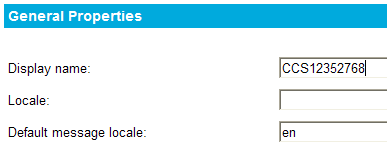
Changing the language code for messages
|
To configure a server
1
On the Manage Servers page, select the server you want to configure
and click Configure, or just click the name of the server in the
table.
2 Modify
the property information (see the table below for a description
of the properties).
3 Click
Save.
4 Click
the Back button in your browser.
The updated information about the server appears in the server list.
|
| General Properties |
|
| Display name |
Display name of the server |
| Locale |
Two-letter code for language (ISO 639-1) |
| Default messsage locale |
Two-letter code for language in which messages are
displayed (ISO 639-1) |
| Localization resources path |
Path where resource files are stored |
| TCP/IP maximum transmission unit |
TCP/IP maximum transmission unit (value <= 65535) |
| Temporary file path |
Path where temporary files are stored |
| FDO file path |
Path where FDO is installed |
| Administrator's email address |
Server administrator's email address |
| Connection timeout (seconds) |
Time duration in seconds for when an idle connection
is dropped |
| Connection timer interval (seconds) |
Time interval in seconds for when the server checks
for idle connections |
| Administrative Connection Properties |
|
| Maximum connections |
Max number of open administration connections (value
<= 1024) |
| Port |
Port to use for administration operations. If this
port number is changed, the corresponding port number in the webconfig.ini
file should also be changed (the ini file is installed with
the Web Extensions). |
| Maximum queued operations |
Max number of administration operations to queue (value
<= 1024) |
| Maximum threads in pool |
Number of threads available for processing administration
operations (value <= 1024) |
| Client Connection Properties |
|
| Maximum connections |
Max number of open administration connections (value
<= 1024) |
| Port |
Port to use for administration operations. If this
port number is changed, the corresponding port number in the webconfig.ini
file should also be changed (the ini file is installed with
the Web Extensions). |
| Maximum queued operations |
Max number of administration operations to queue (value
<= 1024) |
| Maximum threads in pool |
Number of threads available for processing administration
operations (value <= 1024) |
| Site Connection Properties |
|
| Maximum connections |
Max number of open administration connections (value
<= 1024) |
| Port |
Port to use for administration operations. If this
port number is changed, the corresponding port number in the webconfig.ini
file should also be changed (the ini file is installed with
the Web Extensions). |
| Maximum queued operations |
Max number of administration operations to queue (value
<= 1024) |
| Maximum threads in pool |
Number of threads available for processing administration
operations (value <= 1024) |
|

